Notifications
Pipeline notifications are a great way to keep your team informed about the status of your pipelines. You can set up notifications to be sent to Slack, email, or PagerDuty.
Notifications can be configured to trigger on pipeline success, failure, or error.
Notification Types
The Streamdal server currently supports the following notification types:
Slack
To set up Slack notifications, you will need to create a Slack app and add it to your workspace. Once you have the app installed, you can configure the notifications in the Streamdal console.
Steps:
Head over to https://api.slack.com/apps and create a new app from scratch.
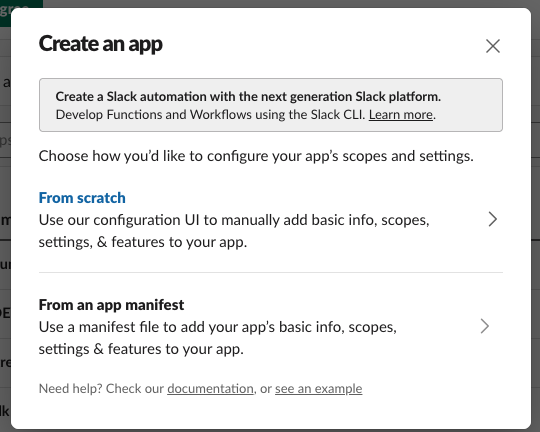
Let’s name it Streamdal Notifications
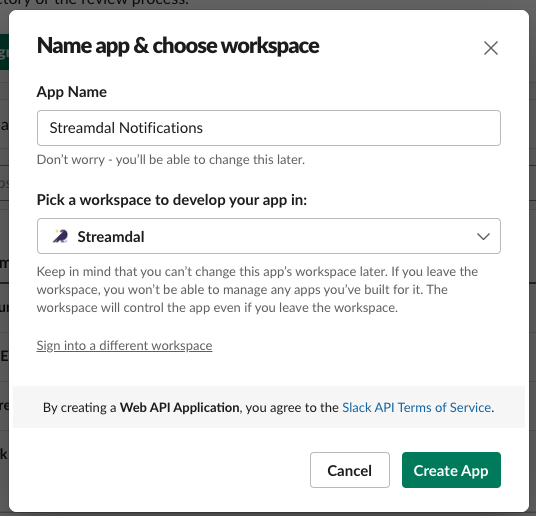
Select OAuth & Permissions from the left-hand menu and add the following scopes:
Under Scopes > Bot Token Scopes, add the following scopes:
chat:writechat:write.public
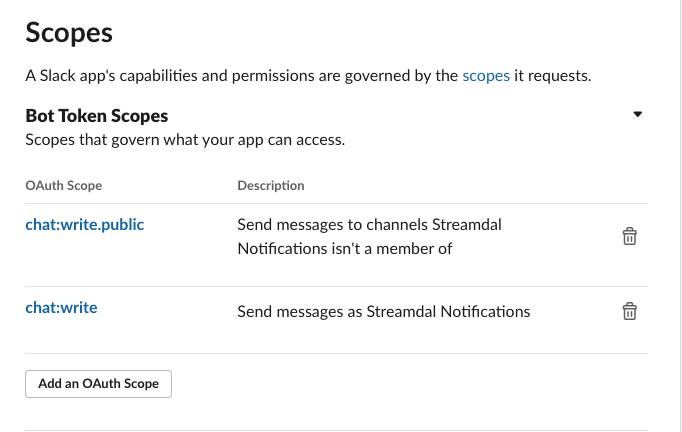
Click Install to workspace and install the app in your desired workspace
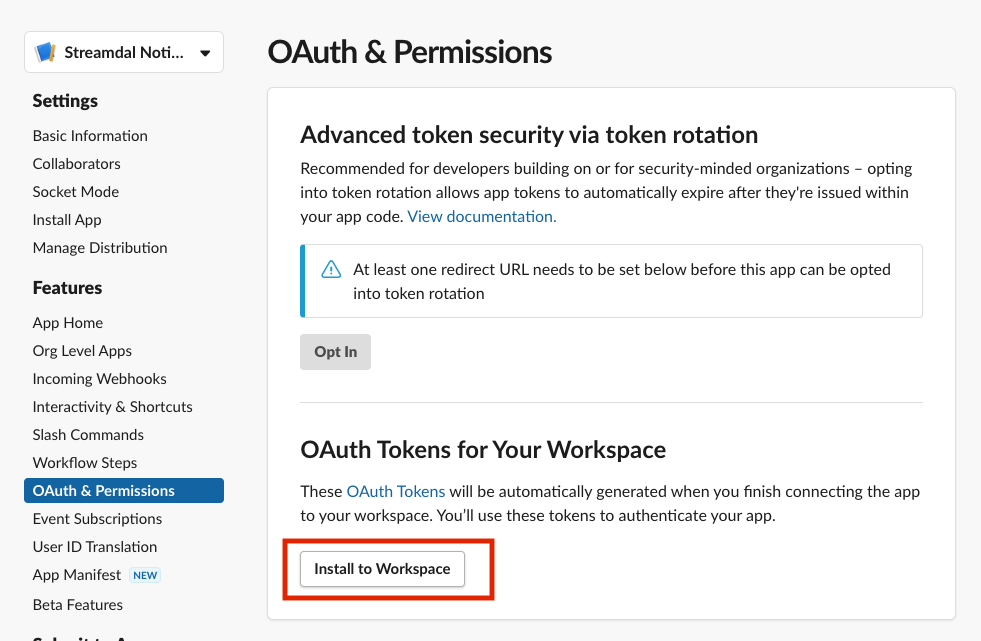
Once installed, you can then copy the generated Bot User OAuth Token.
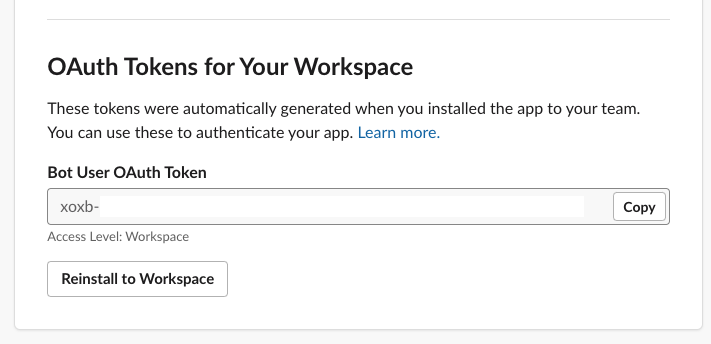
Navigate to your installation of the Streamdal console and select Notifications from the left-hand menu.
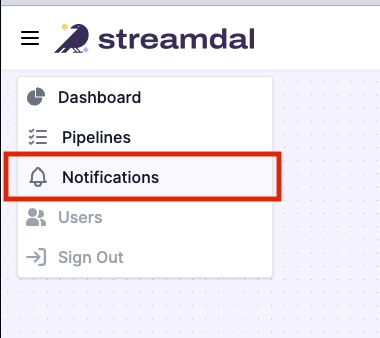
Click Add Notification. Enter a name. We’ll name our configuration Engineering Slack Channel for clarity. Select Slack as the type, and enter the Bot Token you copied earlier. You must also choose a slack channel for the notifications to be sent to.
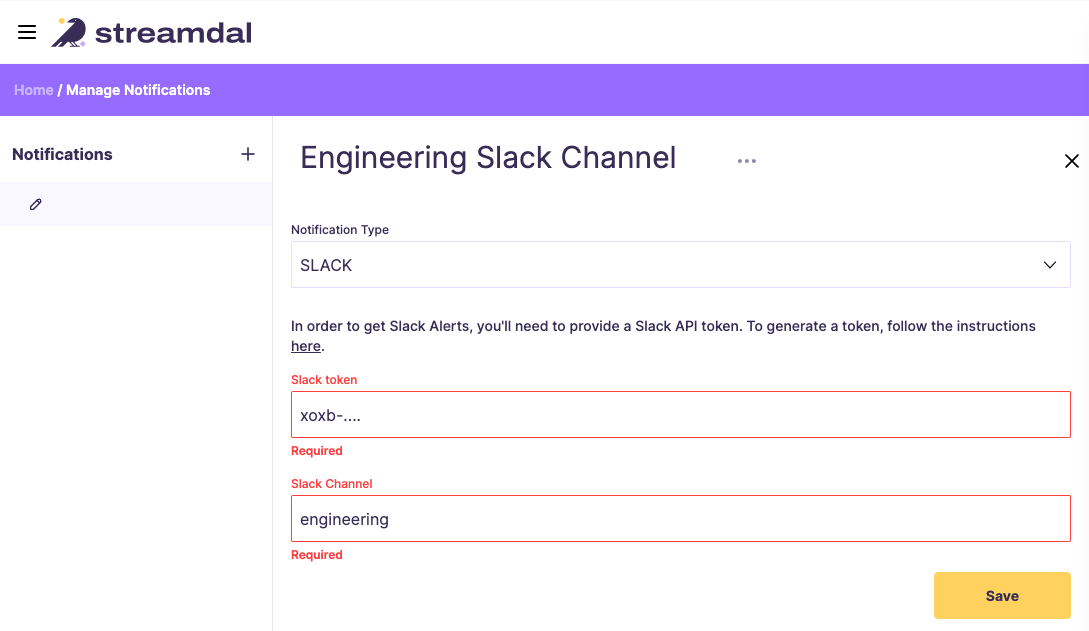
Now you have successfully set up a Slack notification config, you can enable it on a pipeline step. Let’s go edit one of our pipeline’s steps and enable the notification:
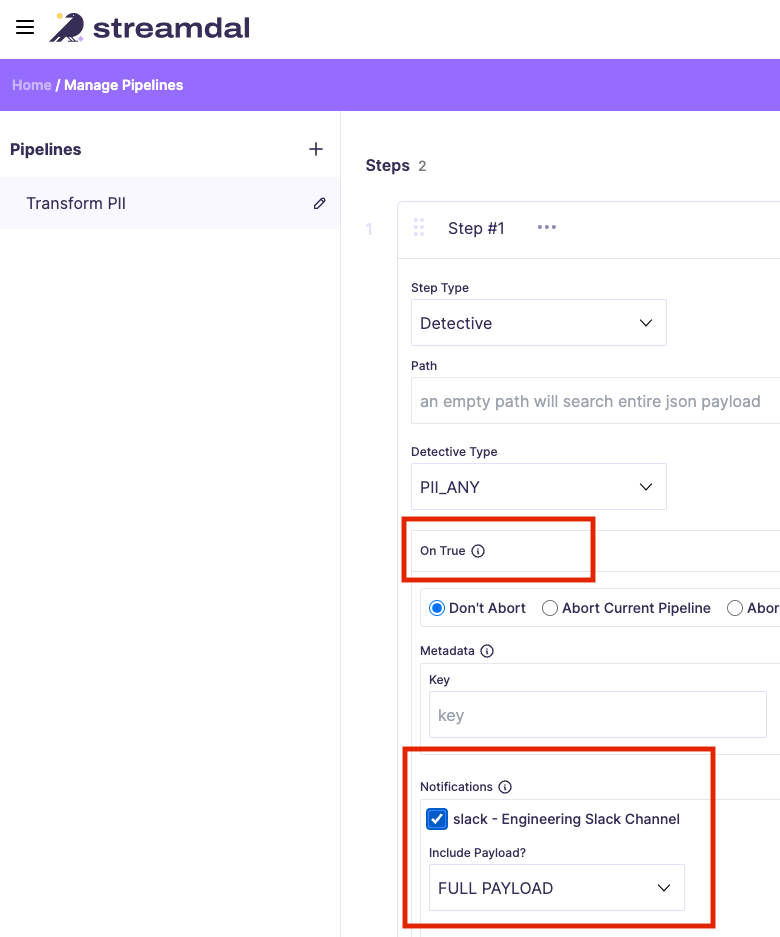
You can enable this notification on either the success, failure, or error events, or all three. We’ll just enable it on the success event for now. Simply expand the On True section and check the notification you just created.
You can select whether to include the payload that triggered the notification. There are three options available:
- EXCLUDE - The payload will not be included in the notification
- FULL PAYLOAD - The entire payload will be included in the notification
- SELECT PATHS - You can select specific paths from the payload to include
in the notification. The paths should be in a dot notation format, e.g.
data.user.nameto select the name field from the payload:
{
"data": {
"user": {
"name": "John Doe",
"age": 30
}
}
}Save the pipeline and your notifications are now set up!
Let’s see what a Slack notification looks like:
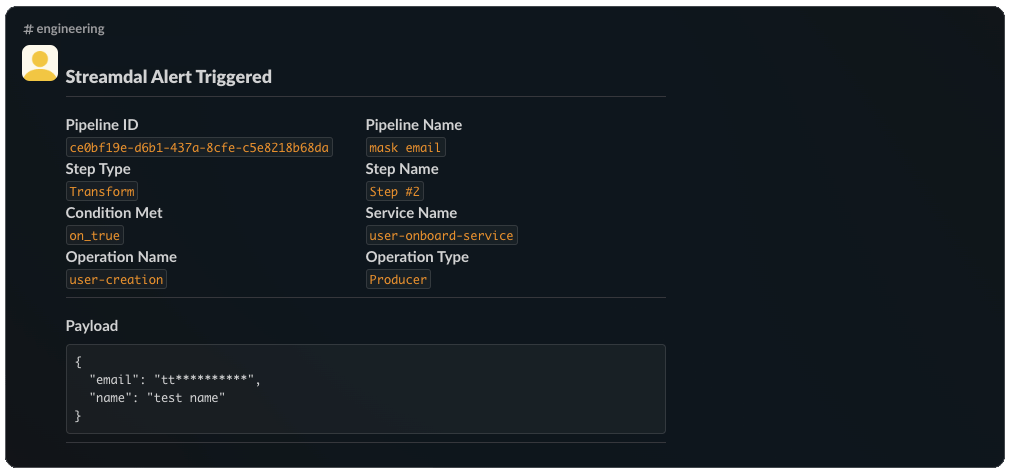
E-mail: SMTP or SES
Email notifications can be sent via SMTP or Amazon SES. At least one recipient is required. If you wish to add additional recipients, click the Add a new Recipient + button.
SMTP
Select SMTP from the Email Notification Type dropdown. All fields are
required.
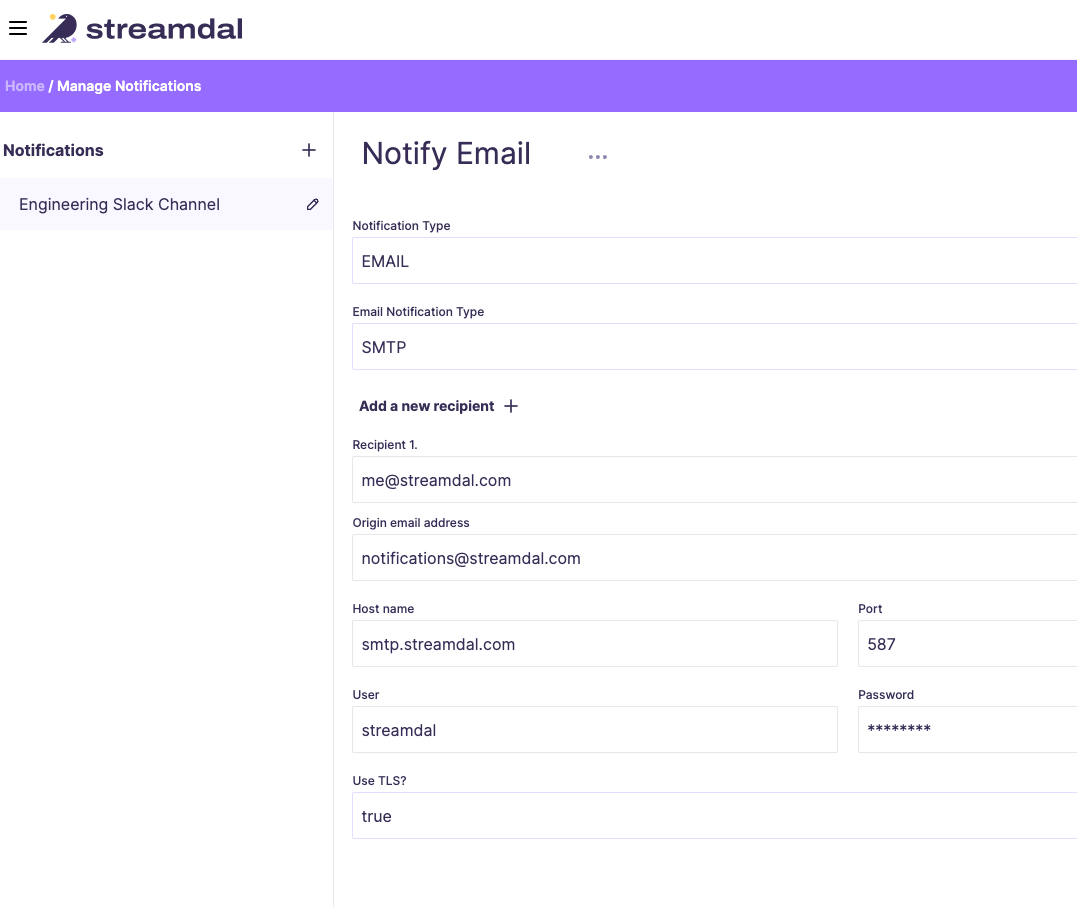
AWS SES
Select SES from the Email Notification Type dropdown. All fields are
required.
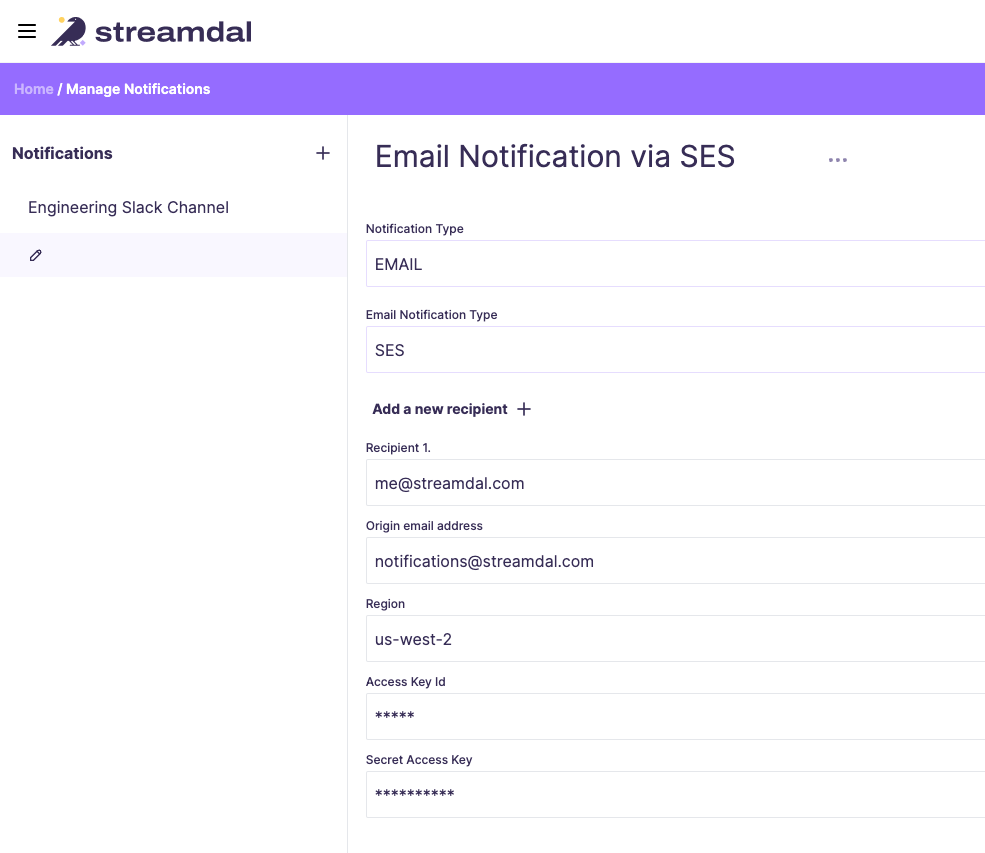
PagerDuty
Instructions coming soon!